WordPress installation on Linux
Before starting the installation of WordPress I make sure you have added all the elements of LAMP. It is important to check and double check that your PHP module is actually working. The best way to verify this is to create a webpage with a small example code.
You can find more information about installation of LAMP from my previous posts:
Installing LAMP: http://runningwithcodes.blogspot.fi/2013/09/installing-lamp.html
Warming up with LAMP: http://runningwithcodes.blogspot.fi/2015/09/my-studies-with-linux-continue-and-our.html
mysql -u root -p
CREATE DATABASE wpcarola;
CREATE USER wpcarola@localhost IDENTIFIED BY 'verydifficultpassword';
I created a new database + user and configured the password.
GRANT ALL PRIVILEGES ON wpcarola.* to wpcarola@localhost IDENTIFIED BY 'verydifficultpassword';
Gave all privileges on this user.
FLUSH PRIVILEGES;
Reloaded the privaledges from the possible grant tables in the database.
EXIT
And finally exit the database.
wget https://downloads.wordpress.org/theme/pure-simple.1.1.3.zip
unzip pure-simple.1.1.3.zip
The installation of a plugin was done with the same method.
From plugin directory I found Akismet that should automatically blog spam messages from the comment box of WordPress. From terminal I chose a plugin folder and installed Akismet:
wget https://downloads.wordpress.org/plugin/akismet.3.1.4.zip
unzip akismet.3.1.4.zip
Success! The plugin appeared to the library.
Sources
Lectures by Tero Karvinen
https://www.digitalocean.com/community/tutorials/how-to-install-wordpress-on-ubuntu-12-04
https://miro.metsanheimo.fi/2015/10/08/installing-wordpress-along-with-plugins-themes-and-images/
Based on Linux course by Tero Karvinen (http://terokarvinen.com)
You can find more information about installation of LAMP from my previous posts:
Installing LAMP: http://runningwithcodes.blogspot.fi/2013/09/installing-lamp.html
Warming up with LAMP: http://runningwithcodes.blogspot.fi/2015/09/my-studies-with-linux-continue-and-our.html
Creating a MySql Database
mysql -u root -p
CREATE DATABASE wpcarola;
CREATE USER wpcarola@localhost IDENTIFIED BY 'verydifficultpassword';
I created a new database + user and configured the password.
GRANT ALL PRIVILEGES ON wpcarola.* to wpcarola@localhost IDENTIFIED BY 'verydifficultpassword';
Gave all privileges on this user.
FLUSH PRIVILEGES;
Reloaded the privaledges from the possible grant tables in the database.
EXIT
And finally exit the database.
Downloading WordPress
Since I had already created a public_html folder for xubuntu I decided to ran the installation under it.
After navigating to https://wordpress.org/
wget https://wordpress.org/latest.zip (wget + URL of download file)
unzip latest.zip
unzip latest.zip
Once the download was complete I unzipped the file and wordpress folder appeared.
Configuring the settings and installation
I tried to open the configuration by writing the address based on the file's location (localhost/~xubuntu/wordpress) by using the browser and was ready to start the action!
I entered MySQL information which I had defined earlier.
I got a notification that the right configuration file would be needed. Luckily WordPress configured it for me so all I needed to do was following the instructions.
As guided I made the new wp-config file manually and pasted the text WordPress gave me there.
nano wp-config.php
I could now continue the installation and got to enter the information for my brand new WordPress.
Installing a new theme and plugin
The installation was done. After making a small "Hello World" post I took a closer look on my dashboard. I could already find some pre-installed themes but I fancied something different.
I selected theme from https://wordpress.org/themes/ and copied the URL.
cd wp-content
cd themes
unzip pure-simple.1.1.3.zip
After unzipping I could find the theme from my own library.
The installation of a plugin was done with the same method.
From plugin directory I found Akismet that should automatically blog spam messages from the comment box of WordPress. From terminal I chose a plugin folder and installed Akismet:
wget https://downloads.wordpress.org/plugin/akismet.3.1.4.zip
unzip akismet.3.1.4.zip
Success! The plugin appeared to the library.
Sources
Lectures by Tero Karvinen
https://www.digitalocean.com/community/tutorials/how-to-install-wordpress-on-ubuntu-12-04
https://miro.metsanheimo.fi/2015/10/08/installing-wordpress-along-with-plugins-themes-and-images/
Based on Linux course by Tero Karvinen (http://terokarvinen.com)
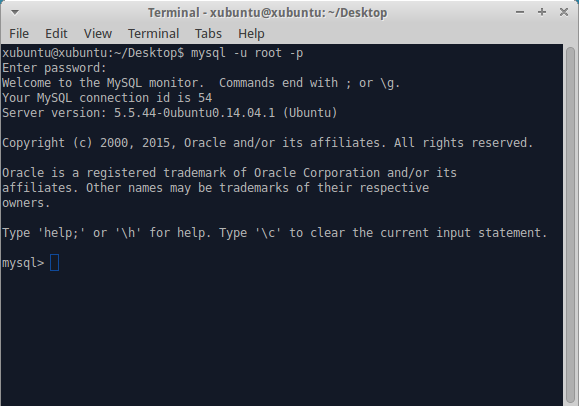










This is my first visit to your blog, your post made productive reading, thank you. WordPress Installation
ReplyDelete